Introduction to the MustWin Process
The MustWin Process provides documentation for pursuing and capturing important business opportunities
The MustWin Process was first published in 2007 as a workbook that enabled you to simply begin at page one and start completing the steps and activities. As a “workbook,” it was intended to be used by those participating in the pursuit, and not just sit on a shelf.
Today, the MustWin Process is published online. It is still simple, practical, and useful, only you click through it. This enables us to link to topics and information as needed, so you can go straight to the issue you are facing and find everything we've published that's relevant.
The MustWin Process focuses on:
- Discovering what it will take to win in writing
- Turning that into quality criteria to guide proposal writing
- Providing quality validation that traces back to what it will take to win
The MustWin Process scales to support any size proposal or proposals without an RFP on any schedule. It supports government proposals, but without the use of government contract jargon. It is also used for international proposals.
It is intended for use on specific business opportunity pursuits that require a proposal to win. It starts with lead identification, provides support for the pre-RFP phase of pursuit, and at RFP release provides the process you need to win the proposal.

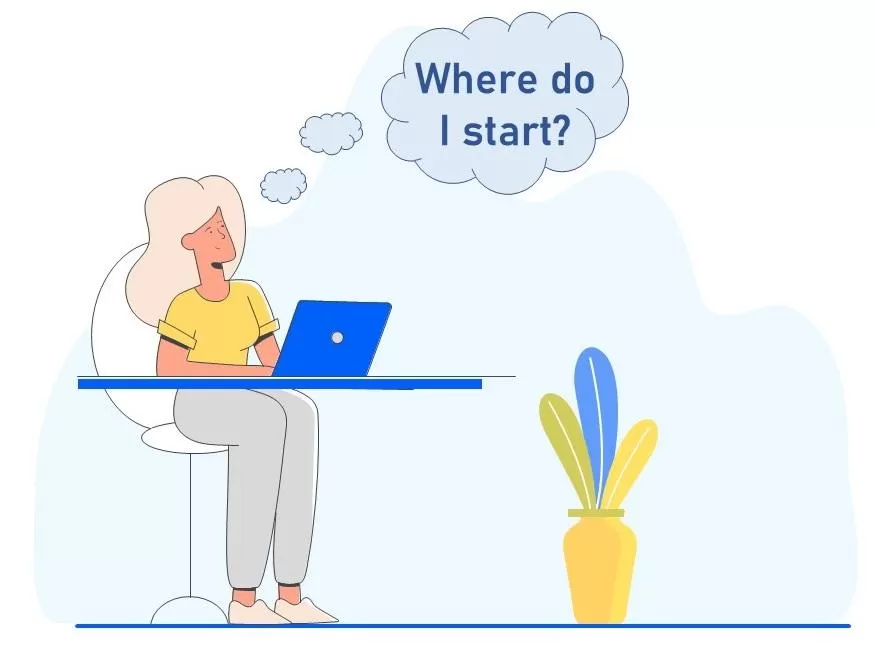
Let's discuss it!
You can post now and register later. If you have an account, sign in now to post with your account.
Note: Your post will require moderator approval before it will be visible.