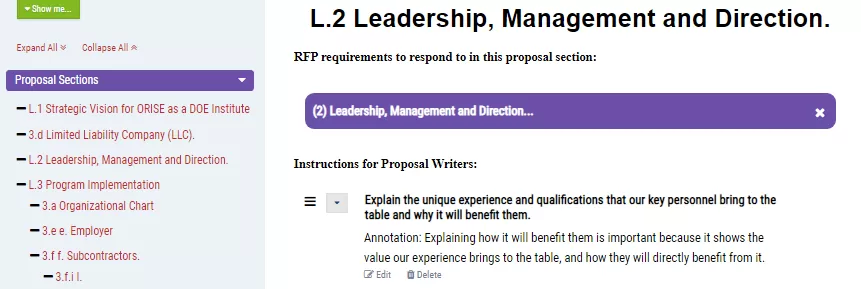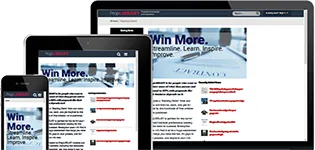Things you can try in the Proposal Content Planning tool
Follow this script to learn how to use all the features in the MustWin Now Proposal Content Planning tool
Here is a list of all the features you can use in the MustWin Now Proposal Content Planning tool and how to use them. They can be combined with the other tools in many different, creative ways to help you with your proposals. If you want to explore you can use this list to make sure you know how it works. If you find something isn't self explanatory or confusing, just let us know and we'll walk you through it.
To work through the script, select an RFP. Which one hardly matters. Since the goal is to try every feature without impacting a real pursuit, think of this as training and remove the pursuit you create by following the script when you are done.
Proposal Content Planning
The Proposal Content Planning Tool is where you figure out what should go into your proposal and how to present it. It works by inserting instructions and placeholders for your proposal writers. Even if you only have a little time, going quickly through the outline and providing a few instructions in each section will have a huge impact on what you see in the first draft produced by your proposal writers. With a little more time and attention, you can use this tool to think through your proposal and get it right on the very first draft.
In many ways, the Proposal Content Planning Tool is the heart and soul of MustWin Now. The goal of every tool up until this one is to set the stage and make this one better. That is because what this tool enables you to do is to create a better proposal before you have even begun proposal writing. It will also make proposal writing go faster. Instead of assembling your proposal content from recycled parts, this tool enables you to instruction proposal writings in what to say and how to say it, so that they can complete their sections faster and with fewer iterations.
| # | Feature | Instructions |
| 1 | Add an instruction for the proposal writers | Select any proposal section from the left. Under the "Add new instruction" heading, there is a box that you can type into. Type in your instruction and click "save". If you only have a few instructions, you have already made the writers task easier. But if you want, with a little more effort you can mock up the entire section and map out all the details. How you articulate your instructions will be the biggest driver of what your proposal writers produce. We recommend providing guidance that accounts for everything related to what it will take to win in that section, including not only what to write about, but also how to present it. Your goal should be to enable proposal writers to get it right on the very first draft. |
| 2 | Edit an instruction | Choose any instruction and click on it. Begin typing to add more to the instruction or change it. When you click outside of the box it will automatically save. This greatly accelerates creating and editing instructions. |
| 3 | Change the sequence of the instructions | Use the handle bars to drag and drop any instruction where you want it to go. |
| 4 | Add an annotation to an instruction | Click the down arrow to the left of the instruction and select "Add annotation" from the drop down menu. Type what you want to add into the textbox and then click "Save." Use this for long-form text that you want to attach to an instruction. This could be re-use text with an instruction for how to tailor it, an example, or reference information relevant to the topic being written about. |
| 5 | Add a link to an instruction | Click the down arrow to the left of the instruction and select "Add link". Give it a name, enter the URL, and click "Save." This can be used to point to a customer page, website with information relevant to the topic being written, or any other link. Use the instruction to help the user understand how to use the link. |
| 6 | Add a file to an instruction | Click the down arrow to the left of the instruction and select "Add file." Give it a name and upload it with the "Choose Single File" button. Then click "Save." Use this to share a file within MustWin Now. This could be a graphic, a previous proposal file, a manual, or any other file. Use the instruction to help the user understand what needs to be done with the file. |
| 7 | Add a strikethrough to an instruction | Click the down arrow to the left of the instruction and select "Strikethrough". This will add a strikethrough to the instruction and indicate that it is complete or no longer needed. It's an easy way to track progress. |
| 8 | Move an instruction | Click the down arrow to the left of the instruction and select "Move". Add the proposal section that you want to move it to and click "Save." The instruction will be removed from this section and placed in the new section. Any annotations, files, or links that are attached to it will be moved as well. |
| 9 | Copy an instruction | Click the down arrow to the left of the instruction and select "Copy". This will add it to another proposal section and keep it in the current section too. Any annotations, files, or links that are attached to it will be copied as well. |
| 10 | Delete any instruction | Click the down arrow to the left of the instruction and select "Delete" to get rid of an instruction you no longer need. |
| 11 | Change which proposal sections appear on the left | Click the green "Show me…" button on the left and select either "Proposal sections in sequence," "Proposal Sections with notes," or "Unlinked Proposal Sections" to change which ones appear on the left. |
Access to premium content items is limited to PropLIBRARY Subscribers
A subscription to PropLIBRARY unlocks hundreds of premium content items including recipes, forms, checklists, and more to make it easy to turn our recommendations into winning proposals. Subscribers can also use MustWin Now, our online proposal content planning tool.