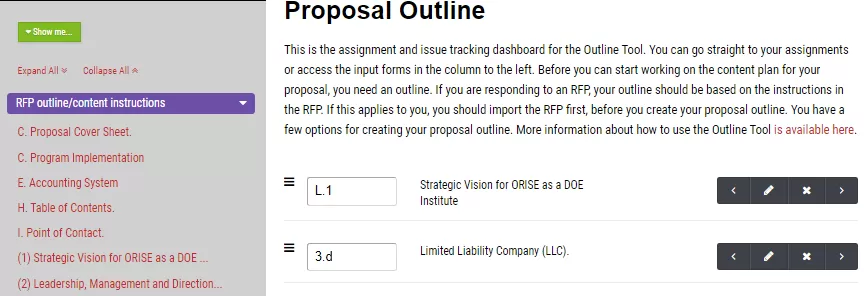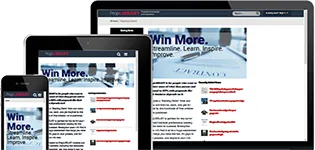Things you can try in the Proposal Outline Editor Tool
Follow this script to learn how to use all the features in the MustWin Now Proposal Outline Editor Tool
Here is a list of all the features you can use in the MustWin Now Proposal Outline Editor tool and how to use them. They can be combined with the other tools in many different, creative ways to help you with your proposals. If you want to explore you can use this list to make sure you know how it works. If you find something isn't self explanatory or confusing, just let us know and we'll walk you through it.
To work through the script, select an RFP. Which one hardly matters. Since the goal is to try every feature without impacting a real pursuit, think of this as training and remove the pursuit you create by following the script when you are done.
Proposal Outline Editor
MustWin Now supports creating a proposal outline with or without an RFP. You can add headings one at a time or in bulk. You can reorder and change the hierarchy. If you have an RFP, you can turn the RFP headings into proposal sections, or you can read the RFP instructions and create the headings the customer expects to see.
| # | Feature | Instructions |
| 1 | Create a proposal section from an RFP requirement | Scroll your cursor over any of the RFP requirements on the left and click the arrow the says "Turn this into a proposal section." Fill out the proposal section and parent section (if there is one). The title should already be filled out based on the RFP requirement that you chose. When finished, click "Save." |
| 2 | Manually add one or more new headings | Scroll to the bottom of the page and find the "Add proposal headings to your outline" box. Type in any headings you want to add. You can either add one, or multiple. Just be sure to only enter one per line. When you're ready, click "Save." |
| 3 | Change the order of the outline headings | In the center column use your mouse to grab the handle bars and drag and drop the heading up or down to where you want it to appear. |
| 4 | Change the heading numbers | Click in the box to the left of the proposal heading and type what you want to change it to. You can make a change to your outline and quickly, but manually renumber. We don't automatically number the headings because customers use all kinds of strange numbering in their RFPs and you may need to emulate them. |
| 5 | Outdent a heading | Click the left arrow icon to the right of the heading to move the heading up one outline level. Be careful. If the heading you want to move has subheadings, they will move with their parent heading. The sequence can change because if you outdent a heading in the middle it may need to go to the bottom of that section to be at that level. |
| 6 | Indent a heading | Click the right arrow icon to the right of the heading to indent it one lower outline level. This will make it a subheading under the heading above it and it will become grouped with its parent heading. Outdenting the heading will change the parent heading to the next higher level. |
| 7 | Edit a heading | Click the pencil icon to the right of the heading and make any necessary changes to the heading number, heading title, or parent heading. You can use this to manually re-assign the parent heading in the outline. |
| 8 | Delete a heading | Click the "X" icon to the right of the heading to delete it. |
Access to premium content items is limited to PropLIBRARY Subscribers
A subscription to PropLIBRARY unlocks hundreds of premium content items including recipes, forms, checklists, and more to make it easy to turn our recommendations into winning proposals. Subscribers can also use MustWin Now, our online proposal content planning tool.