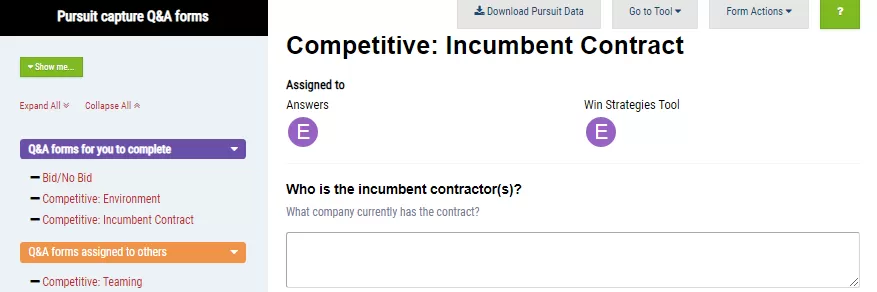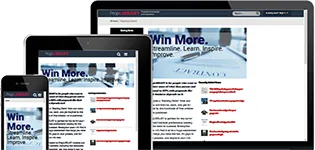Things you can try in the Pre-Proposal Capture Tool
Follow this script to learn how to use all the features in the MustWin Now Pre-Proposal Capture Tool
Here is a list of all the features you can use in the MustWin Now Pre-Proposal Capture tool and how to use them. They can be combined with the other tools in many different, creative ways to help you with your proposals. If you want to explore you can use this list to make sure you know how it works. If you find something isn't self explanatory or confusing, just let us know and we'll walk you through it.
To work through the script, select an RFP. Which one hardly matters. Since the goal is to try every feature without impacting a real pursuit, think of this as training and remove the pursuit you create by following the script when you are done.
Pre-Proposal Capture
This tool is for collecting information about a wide range of topics. It is intended to guide intelligence gathering during the pre-RFP phase of pursuit. It is especially useful when combined with the win strategy tool because it enables you to drive your insights into the proposal. It is based on completing question and answer forms.
| # | Feature | Instructions |
| 1 | Go to the Pre-Proposal Capture Q&A Tool | On the main dashboard for your pursuit, the list of tools available is in the column on the left. Click on a tool to go to it. Some tools have prerequisites. For example, it doesn't make sense to enter the Cross-Reference Tool if you haven't imported the RFP yet. Find the Pre-Proposal Capture Q&A Tool and click on it. |
| 2 | Add a new form to the pursuit | Under the "More questions you can add to this pursuit tab" in the left sidebar, click the "+" icon to the right of the name of the form you want to be used for on this pursuit. Then, select the people that you want to assign to the form and click "Continue". If you have not been assigned a form, you won't be able to contribute to answering the questions. For now, just assign it to yourself. |
| 3 | Complete a pursuit form | On the left sidebar under "Assigned to you", you will see which forms you should be working on. Click on any of them, type your answers into the text boxes and click "Save." The goal is not to answer every question, but to answer those you can. A useless or obvious answer doesn't help anyone. But it's okay for training purposes. |
| 4 | See the forms with unanswered questions | Select the green "Show me.." button and select "Unanswered questions". Now you can see and work on the forms that haven't yet been completed. Click "all questions" to go back to seeing all of them. |
| 5 | Expand/collapse the category of forms | To choose which types of forms you can see at any time, click the banner with the arrow. You can focus on "Assigned to you," "More questions you can add to this pursuit," and "Pursuits you are assigned to". |
| 6 | Edit a Q&A form | Choose any form from the left sidebar. Then click on the "Form Actions" dropdown menu and select "Edit form". This enables you to tailor the questions and guidance on the forms. For example, you might have customer or pursuit-specific questions you'd like to add. Only Configuration Managers can change the Q&A Forms. |
| 7 | Delete a form | Choose any form from the left sidebar. Then click on the "Form Actions" dropdown menu and select "Delete form." Now this form will no longer appear. |
| 8 | Hide a form | Choose any form from the left sidebar. Then click on the "Form Actions" dropdown menu and select "Hide form". This enables you to hide the form from your users without deleting it. |
| 9 | Save a form as a System Form | Choose any form from the left sidebar. Then click on the "Form Actions" dropdown menu and select "Save as System Form". This is used to (…) |
| 10 | Change the form assignments | Choose any form from the left sidebar. Then click on the "Form Actions" dropdown menu and select "Form assignments." This is used to edit who can edit/complete the form. |
Access to premium content items is limited to PropLIBRARY Subscribers
A subscription to PropLIBRARY unlocks hundreds of premium content items including recipes, forms, checklists, and more to make it easy to turn our recommendations into winning proposals. Subscribers can also use MustWin Now, our online proposal content planning tool.