The Proposal Input Forms tool is similar in function to the Pre-Proposal Capture Q&A tool. The key difference is that the Pre-Proposal Capture Q&A tool is intended for gathering information and guiding the pursuit long before the RFP is released. Proposal Input Forms are intended to gather and assess what you know immediately at RFP release so that it can impact document construction. The functionality of the tool is similar, but the type and purpose of the information is different.
To begin working, select one of the forms that has been assigned to you on the left. When you've finished answering the questions, click "save".
You can view forms that are not assigned to you, but you cannot answer them so there won't be a text box.

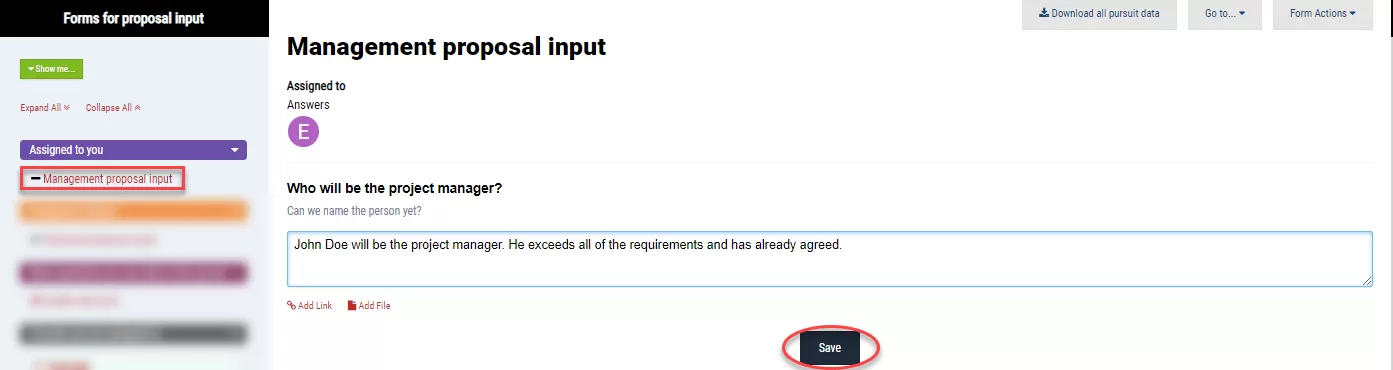



Join the conversation
You can post now and register later. If you have an account, sign in now to post with your account.