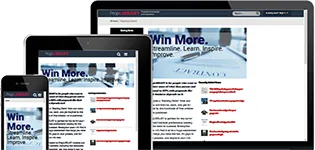Collaboration, issue tracking, and proposal management
Working together as a team

This is the collaboration form that appears throughout MustWin Now tool. It looks simple, but it can do a lot. For proposal managers, it can be used to issue and track assignments. For proposal contributors, it can be used to show what you've been assigned.
Sometimes issues can be resolved with a simple phone call or email. But sometimes a phone call doesn't work and email can become unmanageable. You don't have to use MustWin Now for all of your collaboration, but if you do each item will be tracked and it won't get forgotten or overlooked. MustWin Now is designed so that in just a few clicks you've asked or done something trackable, and can move forward. Then you can work on the proposal as a process of elimination, crossing each item off the list as they get resolved.

There are many different ways to collaborate. You can use it to make and track assignments, ask each other questions, report problems with the proposal, get tech support, discuss things, and more. Whenever something comes up, you should use it. This will enable all of the assignments, issues, and requests to be tracked and the ones that involve you will show up on your dashboard.
Each of these options has a different purpose. If you select:
- Assign a task. This will enable you to assign another MustWin Now user to this section or item. You can even assign it to multiple people. And people can be assigned different roles, like being responsible for resolution, providing support for resolution, and being kept notified. You can close issues, and invite others or transfer the issue.
- Ask a question. If you have a question that comes up, you can submit it and it will be tracked. You don't even have to know who can answer it. It can be assigned later. Or someone can see it and volunteer an answer. Get multiple people involved and you can discuss it. It's intended to make it very easy to ask a question so that people don't get stuck or have to work around things they don't know or need clarification on.
- Report a potential problem, gap, or risk. Uh oh. Sometimes you realize that a section missed an RFP requirement. Or that an approach may have problems. Or you find something else that needs to be addressed. Maybe it's a problem, maybe not. With MustWin Now, in a few seconds you can simply click the option and report it. We encourage you to report all potential issues. Actually, we encourage you to over-report all potential issues. It's easy enough to click the submit button. If something is not a problem, it will get marked resolved. If it is a problem it can be tracked to resolution. One little unreported issue can ruin a perfectly good proposal.
- Ask an RFP question. If you are reading the RFP or writing a section and see something in the RFP that is confusing or in conflict with something else, you can use this option to bring it to the team's attention. It may be possible to ask the customer for clarification. Or you may have to work around it. But your team should consider it and act accordingly.
- Request a review of this item. Do you need someone to take a quick look at something you did? You can use this item to ask. Did you finish something and now it's ready for a review? Whether you have a formal proposal review process or not, you can use this option to check your work.
- Request an approval. If you want to know whether it's okay to say something, offer something, or take some action, you can ask the appropriate person for an approval. They can respond with a simple thumbs up/thumbs down. Or you can discuss it inside MustWin Now.
- Get tech support. The last thing we want is for you to get stuck because of a technical glitch or because you don't understand how to do something. So we're just a few clicks away. Feel free to ask or share your challenges.
Quick and easy
You don't have to enter much to report something. MustWin Now is designed to make reporting easy and you or the proposal manager can figure out the details later. To report something you click the pull down, market the severity, and describe it. If you want to complete the details, that would be nice. But MustWin Now will let you submit it with the bare minimum so that reporting something can be done in mere seconds.
When you report an issue, it will be associated with the item currently on screen. So if it's an issue about an RFP item, go the page where you view that item. If it's a question about what to write, go to the page where you are planning the content for that section of the proposal.

To report an issue, you must add the severity of the issue. Simply click red, yellow, or green:
- Red. Use this if you can't complete your assignment until it's resolved or it will impact win/loss. Or anything equally severe.
- Yellow. Use this if you're not stuck and can work around it, but it still might impact the proposal score. Or anything equally severe.
- Green. Use this to report minor issues.

The next step is to add a description. This could be a question or something that let's people know what the potential issue is.
If you want, you can also add detail about the issue you're having.
Once you're finished with this, you can either click "submit" if you're done, or click "more details" if you want to add more.

When you click submit, the issue will appear at the bottom of the issue list on the page. You have successfully reported your issue!
Here's an example of how your issue might show up. This is an assignment item entered during the pre-proposal phase asking someone to complete a Q&A form. It gets displayed whenever someone is in the Pre-Proposal Capture Q&A tool so that those working on that activity can see the issues people are having. It will also be displayed on the personal dashboards of anyone assigned so they see the assignment, go to the right tool with just a click, and complete the assignment. It will also be displayed on the top-level pursuit dashboard, so that the pursuit as a whole can be managed.
Details, details
Or, if you want to add more information, you can click on "more details".

If you click "more details", you will be taken to another page where you can add even more information about the issue.
Steps 1, 3, and 5 were already completed on the previous page. But you can also:
Use step 2 to describe the parent issue. Use this if you are reporting a smaller issue that should be associated with a bigger issue.
Use step 4 to better detail the impact of the issue. Sometimes it's not obvious what will happen if an issue is not addressed.
Use step 6 to add a due date. When is it due? Is there a review date? What about a deadline set by the customer?
When you click "submit", your collaboration item will appear at the bottom of the page that the item is related to.
When a task is in progress or has been completed, you can change the status of the task simply by clicking on it.
This will bring you to a page where you can change the status of the task.

Once it is marked as "complete", it appears on the page with a strikethrough, a green check mark, and the name of the person that completed it to let everyone know that it has been resolved.
Access to premium content items is limited to PropLIBRARY Subscribers
A subscription to PropLIBRARY unlocks hundreds of premium content items including recipes, forms, checklists, and more to make it easy to turn our recommendations into winning proposals. Subscribers can also use MustWin Now, our online proposal content planning tool.
Carl Dickson
Carl is the Founder and President of CapturePlanning.com and PropLIBRARY
Carl is an expert at winning in writing, with more than 30 year's experience. He's written multiple books and published over a thousand articles that have helped millions of people develop business and write better proposals. Carl is also a frequent speaker, trainer, and consultant and can be reached at carl.dickson@captureplanning.com. To find out more about him, you can also connect with Carl on LinkedIn.