Articles
-
In 2013 we split our newsletter into two tracks and in most issues published two articles, one on business development and one on proposals. As a result, we hit our goal of publishing more than 100 new items and greatly expanded the PropLIBRARY Knowledgebase with more checklists and detail. To celebrate the end of the year, while we plan more goodies for next year, here's a list of our Top 20 articles on business development. Hopefully they will help you have a more prosperous new year! Note: It
- 0 comments
- 4,421 views
-
In 2013 we hit our goal of publishing more than 100 new items. We greatly expanded the 7 Tips for Doing Proposals with Fewer People These tips are not about doing the same things a little better or more efficiently. They are not about which steps you should follow or which steps you can leave out. These tips are about changing the fundamentals to maximize your chances of winning with the resources that you have. Creating a bid strategy re-use library When most people think of a proposal re-use
- 0 comments
- 9,289 views
-
 In publishing our email, we have distributed a couple million emails. This has given us some insight into the nature of “spam.” You may think that spam is something specific to email, but the truth is that a lot of people write their proposals as if they were writing spam. One of the things that we have learned is that the reader gets to decide what is spam and what is not. In publishing our newsletter, we have achieved an extremely low rate of spam rejections. We know this because our email ser
In publishing our email, we have distributed a couple million emails. This has given us some insight into the nature of “spam.” You may think that spam is something specific to email, but the truth is that a lot of people write their proposals as if they were writing spam. One of the things that we have learned is that the reader gets to decide what is spam and what is not. In publishing our newsletter, we have achieved an extremely low rate of spam rejections. We know this because our email ser- 0 comments
- 3,630 views
-
 Win strategies and themes for your proposal aren’t created. They evolve. They don’t come from a sudden inspiration. They come from finding positions that match the customer’s needs. They start from looking at areas of customer concern and matching them with approaches to fulfillment that match your attributes. As you learn more about the customer, the opportunity, and the competitive environment and as you go from general to specific, you modify your positioning. It’s much easier to understan
Win strategies and themes for your proposal aren’t created. They evolve. They don’t come from a sudden inspiration. They come from finding positions that match the customer’s needs. They start from looking at areas of customer concern and matching them with approaches to fulfillment that match your attributes. As you learn more about the customer, the opportunity, and the competitive environment and as you go from general to specific, you modify your positioning. It’s much easier to understan- 0 comments
- 2,853 views
-
 Proposal development is about taking what you know about the customer, the opportunity, the competitive environment, and yourself, and articulating it as a story that will convince the customer to select you or do what you propose. Proposals are won through a combination of superior knowledge and superior processes. Getting better at winning proposals means getting better at obtaining the information you need and improving what you do to turn that information into a written proposal. What makes
Proposal development is about taking what you know about the customer, the opportunity, the competitive environment, and yourself, and articulating it as a story that will convince the customer to select you or do what you propose. Proposals are won through a combination of superior knowledge and superior processes. Getting better at winning proposals means getting better at obtaining the information you need and improving what you do to turn that information into a written proposal. What makes- 0 comments
- 4,187 views
-
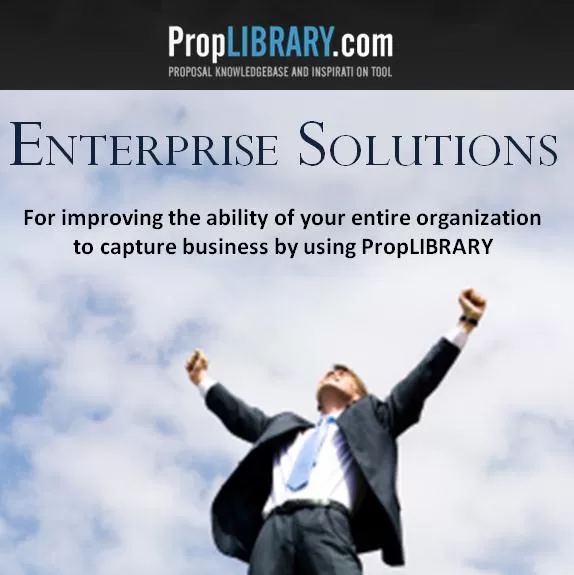 This is more than just a brochure you can download and share with others. It is a blueprint for how to enhance the business development effectiveness of your entire organization.
This is more than just a brochure you can download and share with others. It is a blueprint for how to enhance the business development effectiveness of your entire organization.- 0 comments
- 3,884 views
-
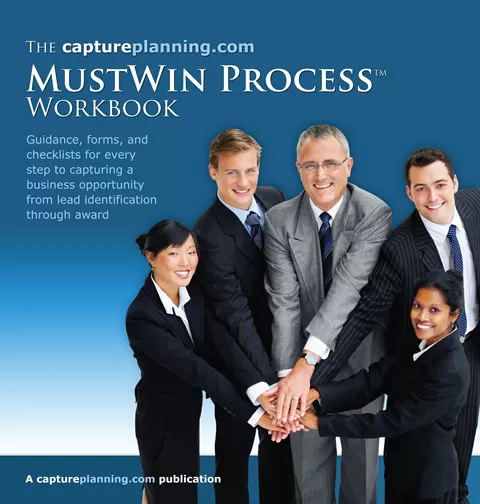 Most companies know that to have the best chance of winning an opportunity, you have to start the pursuit before the Request for Proposals (RFP) is released. When you start prior to RFP release, you have better access to information about the customer, the opportunity, and the competition, as well as time to find out more. You also have a chance to influence the RFP. Finding out about the RFP prior to its release gives you a chance to tilt the playing field in your favor. Starting your pursuit e
Most companies know that to have the best chance of winning an opportunity, you have to start the pursuit before the Request for Proposals (RFP) is released. When you start prior to RFP release, you have better access to information about the customer, the opportunity, and the competition, as well as time to find out more. You also have a chance to influence the RFP. Finding out about the RFP prior to its release gives you a chance to tilt the playing field in your favor. Starting your pursuit e- 0 comments
- 4,808 views

